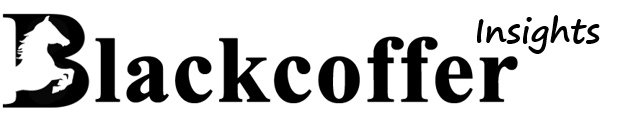Table of Contents
Application Architecture
Below is the overview of the architecture for an AI audio-to-audio chatbot application leveraging OpenAI Whisper and ElevenLabs’ text-to-speech (TTS) API:

- Physical Input (Voice Recording):
- The user provides a spoken input through a microphone.
- PyAudio library is used to record the audio input, saving it as a .wav file.
- Transcribe:
- The recorded .wav file is fed into OpenAI Whisper for speech-to-text transcription.
- GPT-3.5 Turbo:
- The transcribed text is passed to GPT-3.5 Turbo, a large language model fine-tuned for various tasks.
- GPT-3.5 Turbo generates a response text based on the input.
- Display Response:
- The generated response text is displayed for the user to read.
- Speech Synthesis:
- The response text is sent to ElevenLabs TTS API for text-to-speech synthesis.
- The API synthesizes the text into an audio file, which can be in .wav or .mp3 format.
- Play the Response Audio:
- The synthesized audio file is played back for the user to hear.
Installation
Follow these steps to install and set up the project:
- Clone the repository:git clone https://github.com/AjayBidyarthy/AI-Bot-Audio-to-audio.git
- Navigate to the project directory:cd AI-Bot-to-Audio
- Create a Python virtual environment:python -m venv venv
- If you’re using Python 3.x and the python command doesn’t work, try python3 instead.
- Activate the virtual environment:
- On Windows:venv\Scripts\activate
- On macOS and Linux:source venv/bin/activate
- Install dependencies:pip install -r requirements.txt
Running the Project
Follow these steps to run the project:
- Create a .env file:
- Copy the content from the .env.example file and create a new .env file in the project directory. Populate the .env file with the necessary API keys and configuration variables.
- Run the frontend:python display.py
- Run the backend application:python main.py
- Start the conversation:
- Once both the frontend and backend are running, you can start speaking into the microphone. The conversation will be displayed on the frontend interface.
- Clear conversation and start afresh:
- If you want to clear the conversation and start a new one, simply click the “New Conversation” button on the frontend interface.
- Enjoy your conversation!
- You’re all set to interact with the project. Have fun chatting!
File Descriptions
Here’s a brief description of the files in the project:
- record.py:
- This file contains functions to record audio input from the user through a microphone.
- main.py:
- Contains functions for the main backend operations of the application.
- Includes functions for transcribing audio to text using OpenAI Whisper base model (speech to text).
- Also contains functions for generating response text from OpenAI GPT model.
- Utilizes ElevenLabs API for text-to-speech synthesis and playback of the audio response.
- display.py:
- Code for the taipy frontend of the application is implemented in this file.
- It handles the user interface and interaction with the backend components.
Source codes: https://github.com/AjayBidyarthy/AI-Bot-Audio-to-audio